Top 7 Video Editing Tools for Content Creators

Top 7 Video Editing Tools for Content Creators
Video editing can make or break your content. Whether you're creating for YouTube, TikTok, or Instagram, the right tool can simplify your workflow and enhance your videos. Here's a quick look at seven tools tailored to different needs and budgets:
- Evelize: A mobile app with a built-in teleprompter for smooth presentations and editing. ($3.90/week, $10.40/month, or $39/year after a free trial)
- iMovie: A free, beginner-friendly tool exclusive to Apple devices for basic editing and templates.
- CapCut: A free, cross-platform app with advanced effects, AI features, and multi-track editing.
- Adobe Premiere Pro: A professional-grade desktop editor for advanced color grading, motion graphics, and more. ($22.99/month)
- DaVinci Resolve: A powerful tool for color grading, VFX, and audio editing. Free version available; Studio version is $295 (one-time).
- InShot: Mobile-focused for quick edits, filters, and social media presets. Free with ads; premium starts at $3.99/month.
- Wondershare Filmora: Desktop software offering drag-and-drop editing, effects, and screen recording. Freemium model; paid plans remove watermarks.
Quick Comparison
| Tool | Platform | Key Features | Pricing |
|---|---|---|---|
| Evelize | iOS, Android | Teleprompter, 4K recording, editing | $3.90/week, $39/year |
| iMovie | macOS, iOS | Basic editing, templates | Free |
| CapCut | All major OS | Advanced effects, AI tools | Free |
| Adobe Premiere Pro | Windows, macOS | Professional editing suite | $22.99/month |
| DaVinci Resolve | Windows, macOS, Linux | Color grading, VFX, multi-user tools | Free; $295 Studio |
| InShot | iOS, Android | Filters, music, social presets | Free; $3.99/month |
| Wondershare Filmora | Windows, macOS | Drag-and-drop, effects, screen recording | Freemium, paid plans |
Each tool caters to different creators. For mobile-first users, Evelize, InShot, and CapCut shine. Desktop users might prefer Adobe Premiere Pro or DaVinci Resolve for their advanced capabilities. Evelize stands out for its teleprompter feature, ideal for scripted content.
Best Video Editing Software for YouTube in 2025 (Beginner to Pro)
1. Evelize
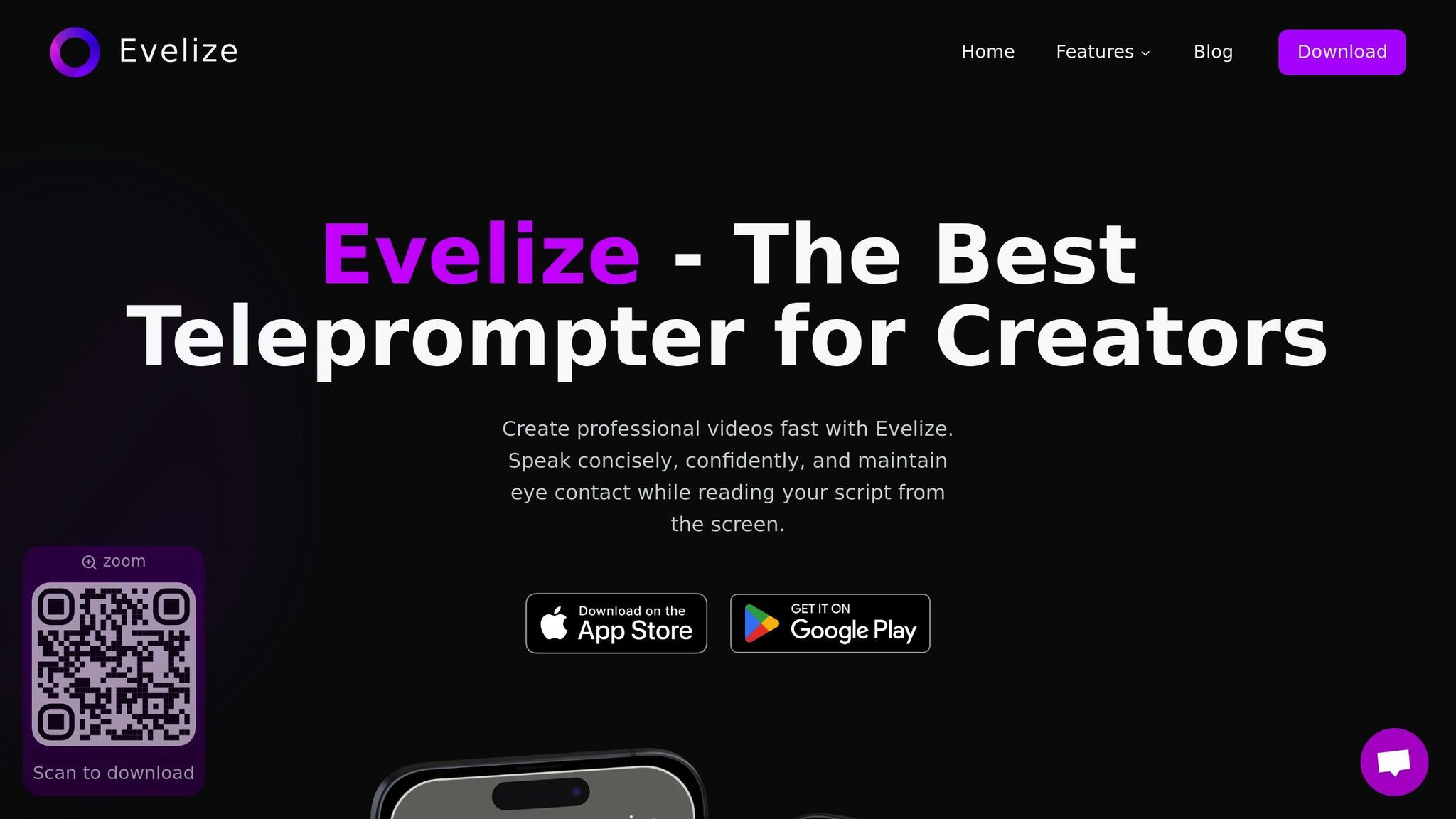
Evelize is a mobile-focused teleprompter app designed to help creators produce smooth, professional-looking videos. It combines an intuitive teleprompter system with built-in editing tools, making it easier to deliver videos that feel natural while looking polished. Let’s take a closer look at what Evelize offers.
Teleprompter Features
At the heart of Evelize is its seamless teleprompter integration. The app allows creators to record in 4K HDR at 60 FPS, all while using a fully customizable teleprompter display. You can adjust the scrolling speed, tweak font sizes, change background colors, and even use landscape mode for larger text - perfect for longer scripts or on-the-go adjustments.
Managing multiple projects is also straightforward, thanks to Evelize’s script management system. This feature makes it easy to organize and switch between scripts, saving creators time and effort.
Built-In Editing Tools
Evelize doesn’t stop at teleprompter functionality. It also includes a powerful editing suite right within the app. You can trim, crop, and format your videos using presets tailored for social media platforms. Plus, the app ensures a professional finish with watermark-free exports - no extra tools or apps needed.
Compatibility
Evelize is designed exclusively for mobile devices, making it ideal for creators who rely on their smartphones or tablets. It’s available on both iOS and Android, ensuring accessibility for a wide range of users.
Subscription Plans
Evelize offers a 3-day free trial, giving you full access to its Pro features. Once the trial ends, you can choose from the following subscription options:
- Weekly Subscription: About $3.90 per week
- Monthly Subscription: About $10.40 per month
- Annual Subscription: About $39.00 per year
Whether you’re a casual creator or someone producing content regularly, Evelize provides flexible plans to suit your needs.
2. iMovie
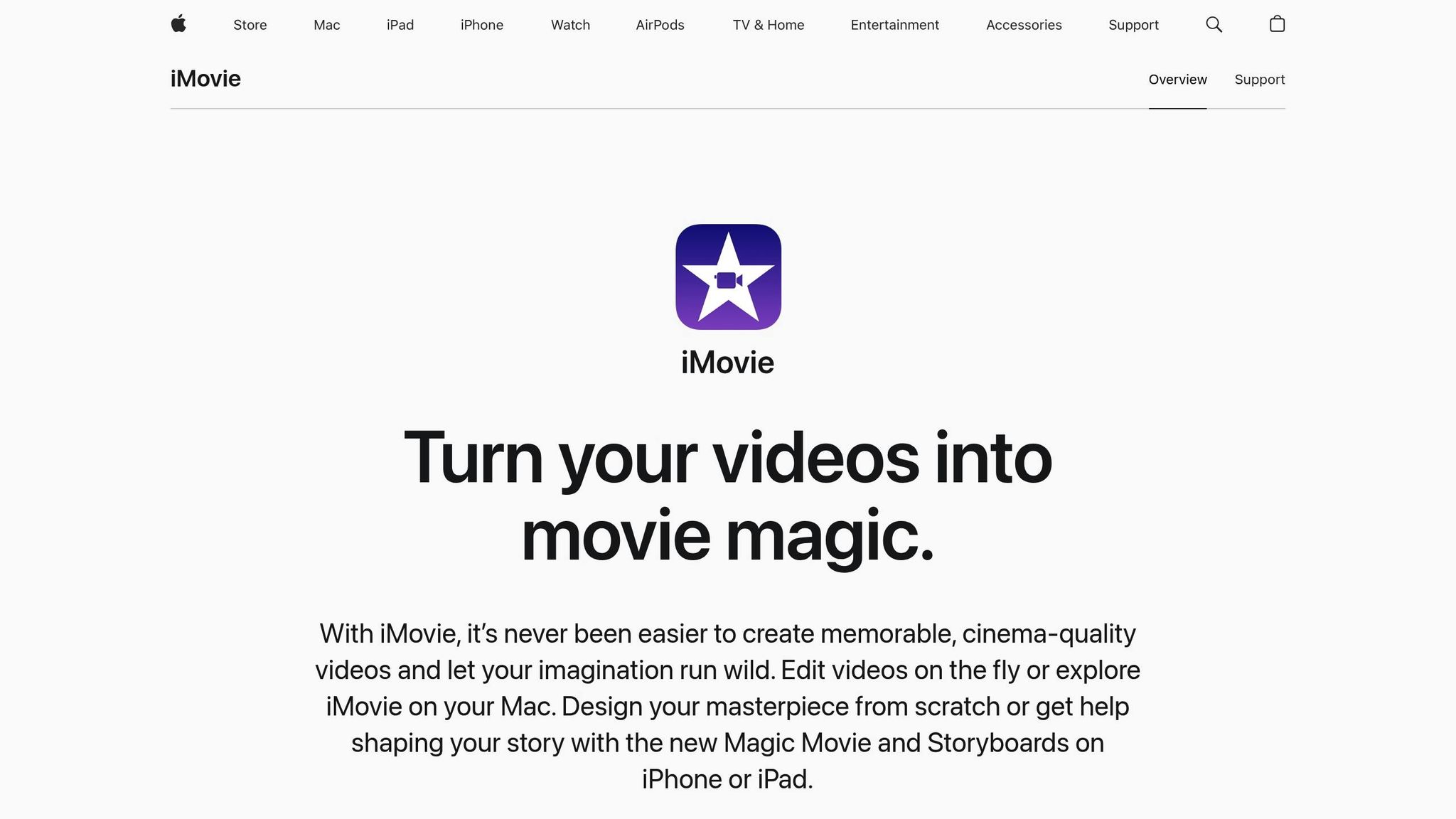
Apple's iMovie is a free video editing tool designed for those immersed in the Apple ecosystem. Pre-installed on new Macs, iPhones, and iPads, it’s a go-to option for millions of users. Its seamless integration with Apple devices and compatibility with mobile teleprompter apps makes it a practical choice for content creators.
Editing Capabilities
iMovie provides a solid set of editing tools for both beginners and casual editors. You can easily trim and split clips, fine-tune colors, and use built-in themes and templates to add transitions and effects that give your videos a polished look. It also includes features like green screen effects, picture-in-picture options, and a library of soundtracks and sound effects to enhance your projects.
The app’s drag-and-drop interface keeps things simple. Whether you're adding titles, tweaking audio levels, or playing with slow-motion and speed-up effects, iMovie makes it all straightforward.
Platform Compatibility
iMovie is designed exclusively for Apple devices. It works on macOS, iOS, and iPadOS, ensuring smooth transitions between recording and editing within the Apple ecosystem. The macOS version requires macOS Sonoma 14.6 or later, while the mobile version runs on iOS 16 or newer. Projects can sync effortlessly across Macs, iPhones, and iPads, but iMovie isn’t available for Windows, Linux, Android, or web-based platforms.
Pricing
One of iMovie's biggest perks? It’s completely free. There are no subscription fees, in-app purchases, or hidden costs. Apple includes it as a standard feature with its devices, making it an excellent option for beginners looking to explore video editing without spending a dime.
"Everything is free and available, there are more editing possibilities, and it looks very professional." - Mydawg_Mydawg, iMovie App Store Reviewer
iMovie holds a strong reputation, with a Gizmodo App Store rating of 4.3 out of 5 stars based on 18,200 votes. PCMag also rates it "4.0 Excellent", praising its balance of user-friendliness and robust features.
3. CapCut
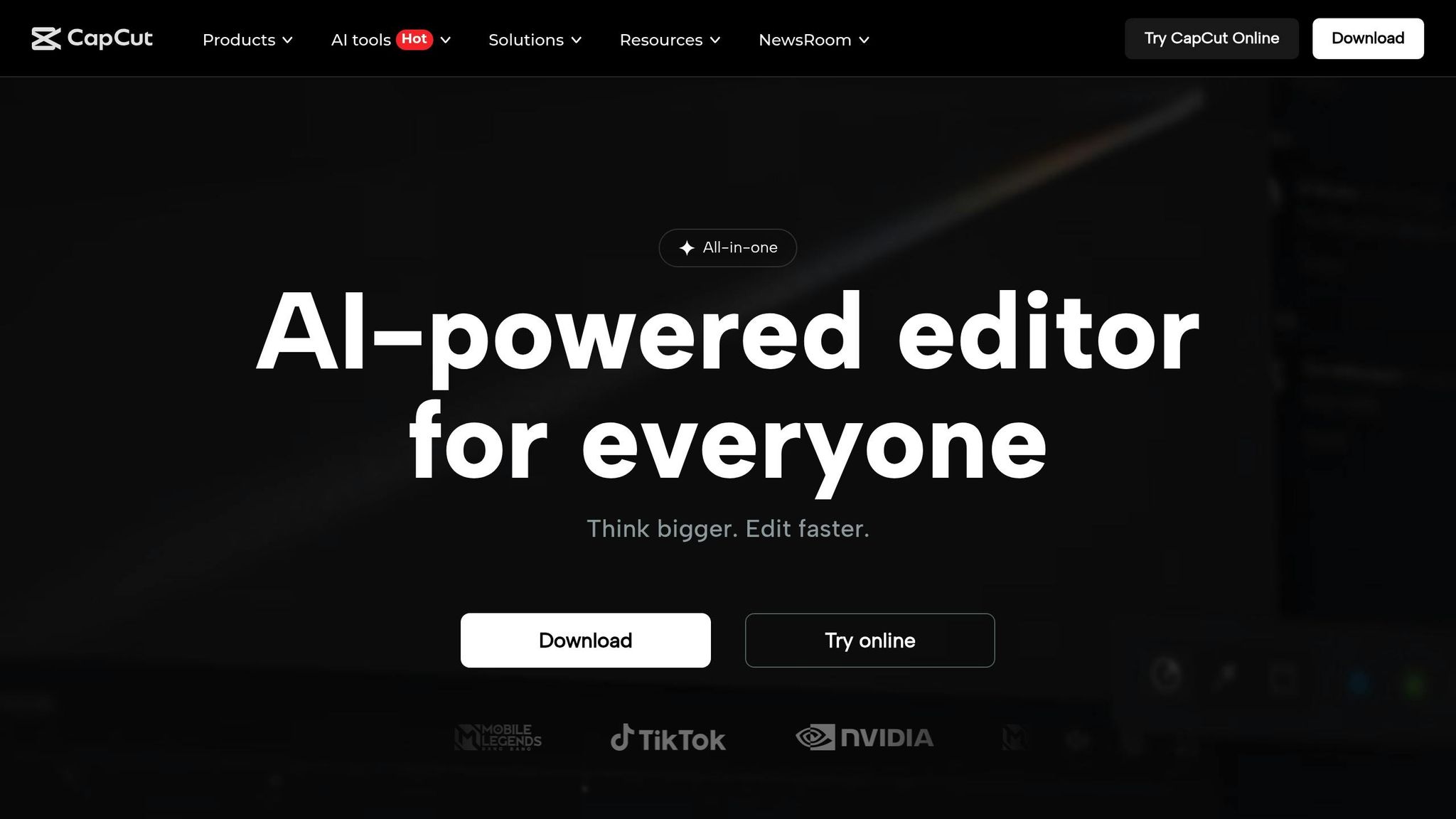
CapCut offers a solid mix of basic and advanced tools, making it a go-to choice for video creators.
Editing Capabilities
CapCut simplifies video editing with tools for trimming, cutting, splitting, and merging clips. Adjusting video speed is as easy as using a drag-and-drop interface. Plus, it supports resizing videos to fit popular formats like 9:16, 16:9, and square dimensions.
For more advanced edits, CapCut steps up with features like keyframe animations, slow motion, chroma keying (for background removal), and motion tracking for text or stickers. These tools are designed to make editing not just effective but also seamless.
To top it off, the app includes a vast library of animated templates, transitions, and effects, offering plenty of creative options to elevate your videos.
4. Adobe Premiere Pro
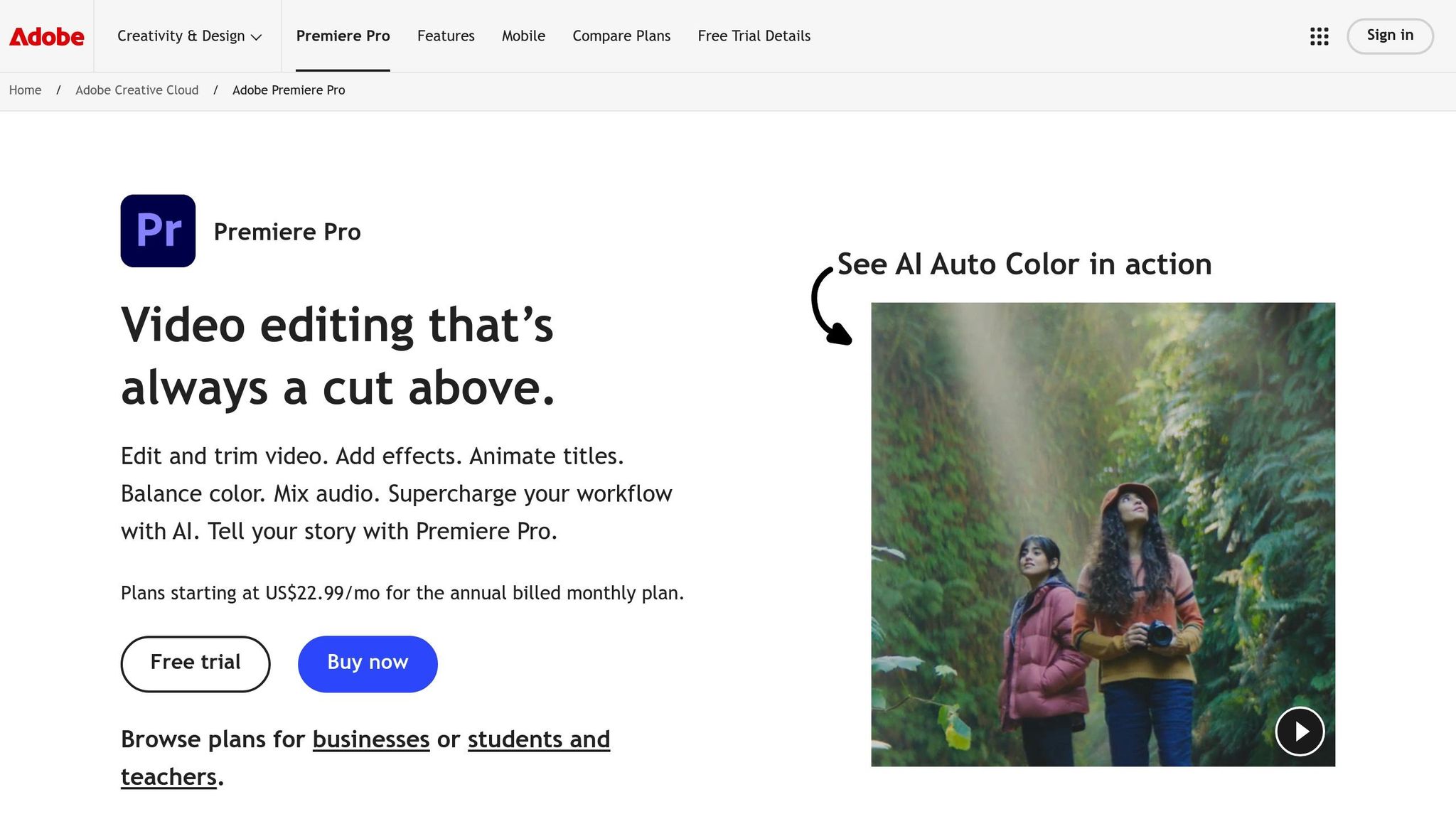
Adobe Premiere Pro is a go-to video editing software for professionals and content creators. Installed directly on your computer, it offers dependable performance for a wide range of editing needs.
Platform Compatibility
Premiere Pro is designed for Windows and macOS users, requiring a local installation. There’s no mobile or web-based version, but with a single membership, you can install it on two computers at the same time. This setup is perfect for those who want to use the software at both home and work. While it works offline, you’ll need an internet connection every 99 days to validate your membership.
Its platform focus and offline functionality make it a strong choice for professionals who need reliability and flexibility.
Pricing
Adobe Premiere Pro operates on a subscription-only model. The monthly plan starts at $22.99, which includes all updates. However, Adobe frequently runs promotions, sometimes dropping the price to around $13.79. Opting for annual payments or taking advantage of these promotions can further reduce costs. For first-time subscribers, discounts of up to 40% are often available.
While the subscription ensures access to the latest tools and features, it does mean committing to ongoing monthly payments instead of a one-time purchase.
sbb-itb-4a26d6a
5. DaVinci Resolve
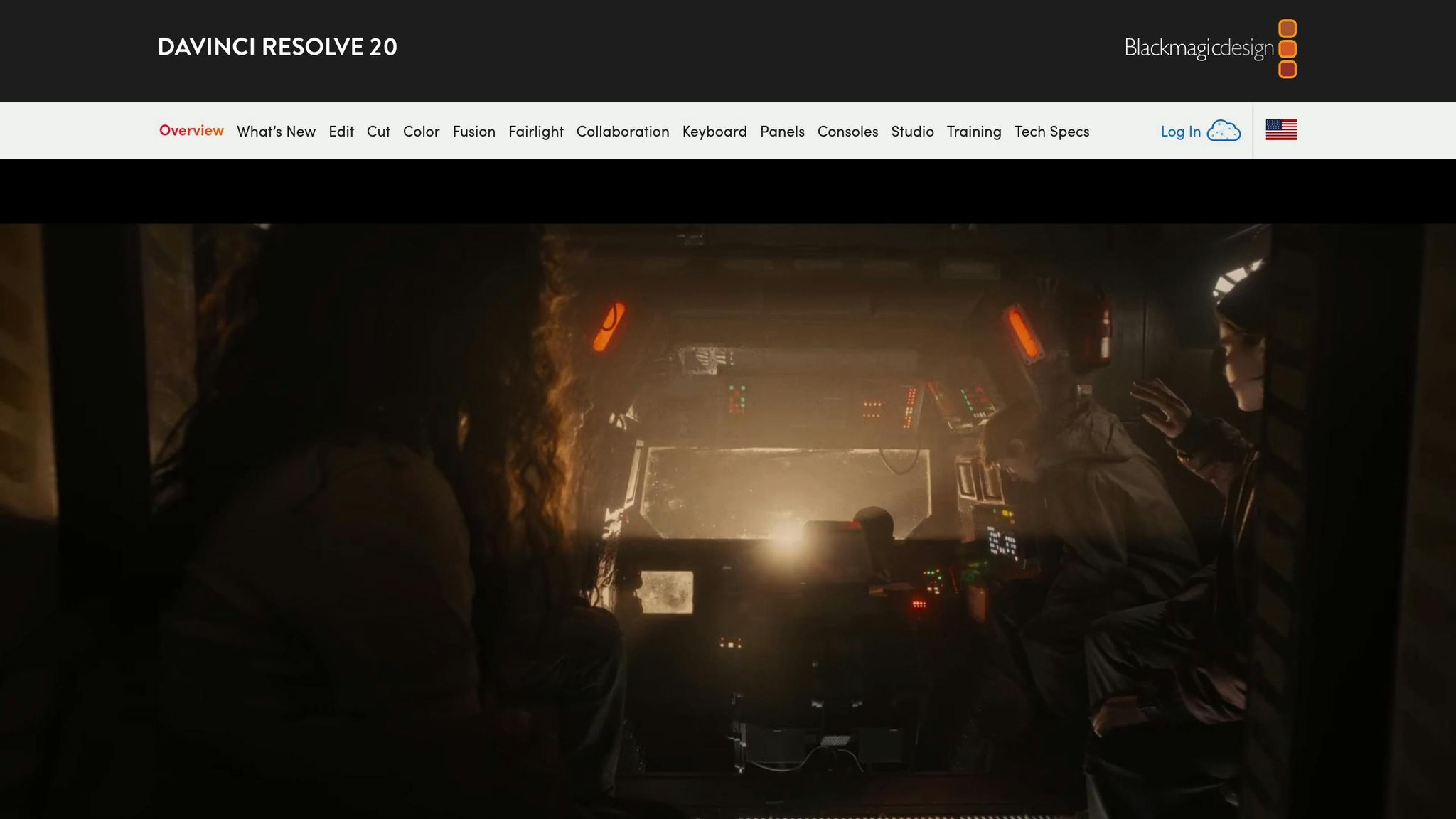
DaVinci Resolve stands out as a powerful all-in-one post-production tool, combining video editing, visual effects, motion graphics, and audio post-production into a single package. It’s designed to give creators the tools they need for professional-grade projects, all in one place.
Platform Compatibility
DaVinci Resolve is available for Windows, macOS, and Linux, offering flexibility across major operating systems. While it requires a local installation and doesn’t have mobile or web-based versions, its desktop application is built for stability, especially for resource-intensive editing tasks. This setup ensures a reliable and smooth editing experience for creators who need robust performance.
Editing Capabilities
The software provides two editing modes tailored to different workflows:
- The "Cut" page is designed for quick edits, featuring dual timelines and smart tools for efficiency.
- The "Edit" page offers a traditional non-linear editing interface, complete with customizable shortcuts, an extensive library of titles, transitions, and effects.
Color grading is where DaVinci Resolve truly shines. Its tools include primary control sliders, PowerWindows™, advanced HDR grading, and sophisticated tracking options. For visual effects, the "Fusion" page uses a node-based workflow with tools for 2D/3D effects, camera tracking, and particle systems. Audio editing happens on the "Fairlight" page, which supports up to 2,000 audio tracks with real-time effects, EQ, and dynamics processing.
The latest version, DaVinci Resolve 20, introduces over 100 AI-driven features via the DaVinci Neural Engine. These include tools like Super Scale, Audio Ducker, Speech to Text Transcription, Smart Reframe, and Magic Mask 2, making advanced edits faster and more intuitive.
Pricing
One of the biggest draws of DaVinci Resolve is its pricing structure. The basic version is completely free and includes professional-grade tools for editing, color correction, visual effects, and audio. For those who need more advanced features, the Studio version is available for a one-time purchase of $295, which also includes a lifetime license with free updates.
This pricing model makes DaVinci Resolve an excellent choice for creators looking for professional-quality tools without the burden of ongoing subscription fees.
6. InShot
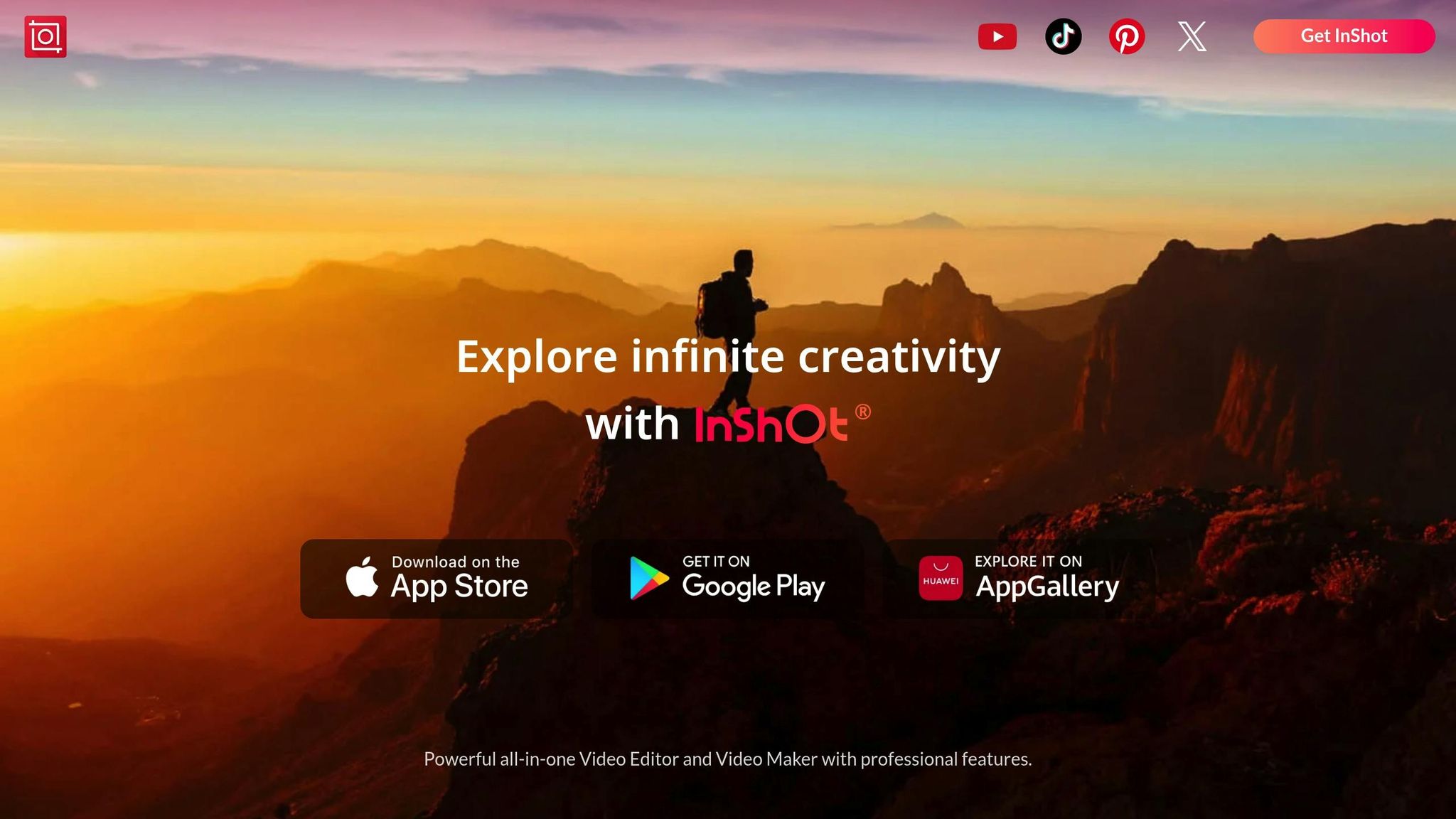
InShot is a go-to mobile video editor designed for creators who value speed and simplicity. It’s tailored for producing high-quality social media content directly from a smartphone, making it perfect for those who need to edit on the move. Its mobile-first approach ensures you can edit anytime, anywhere, without compromising on quality.
Platform Compatibility
InShot works seamlessly on both iOS and Android devices, running efficiently on most modern smartphones and tablets. While it doesn’t offer a desktop version for Windows or macOS, its mobile focus is a strength for creators who prefer editing on the go - whether they’re traveling, attending events, or simply enjoy the convenience of working from their phones.
The app’s lightweight design ensures quick loading times and smooth performance, which is a big plus for users who need to create content quickly and efficiently.
Editing Capabilities
InShot delivers the essential tools creators need for video editing, all within an easy-to-use interface. Trimming and cutting clips is a breeze, with simple tap-based controls for precise edits. The app also includes a variety of transitions, ranging from straightforward cuts to more dynamic effects like slides and fades.
For tweaking visuals, InShot offers basic color correction tools, including adjustments for brightness, contrast, saturation, and warmth. While these features may not match the depth of professional desktop software, they’re more than adequate for enhancing smartphone footage for social media. The effects library includes options like glitch effects, vintage filters, and cinematic styles to give your videos a polished look.
Text overlays are another highlight, with a selection of fonts and animation styles to make your captions stand out. You can also add music using tracks from InShot’s built-in library or by importing your own files. Adjusting aspect ratios is straightforward, with presets available for popular platforms like Instagram Stories, TikTok, and YouTube.
One of InShot’s standout features is its speed control, which makes creating slow-motion or time-lapse effects simple and intuitive.
Pricing
InShot offers a freemium model, making it accessible for a wide range of creators. The free version provides plenty of functionality but includes watermarks and ads. For those looking to take their content to the next level, the InShot Pro subscription is a great option.
The premium version removes watermarks, eliminates ads, and unlocks additional effects, filters, and music tracks. Pricing is flexible, with a monthly plan at $3.99 or an annual plan at $14.99, offering an affordable upgrade for those who want a polished, professional finish.
Whether you’re just starting out or need advanced tools for a cleaner, watermark-free look, InShot provides options that cater to both beginners and experienced creators alike.
7. Wondershare Filmora
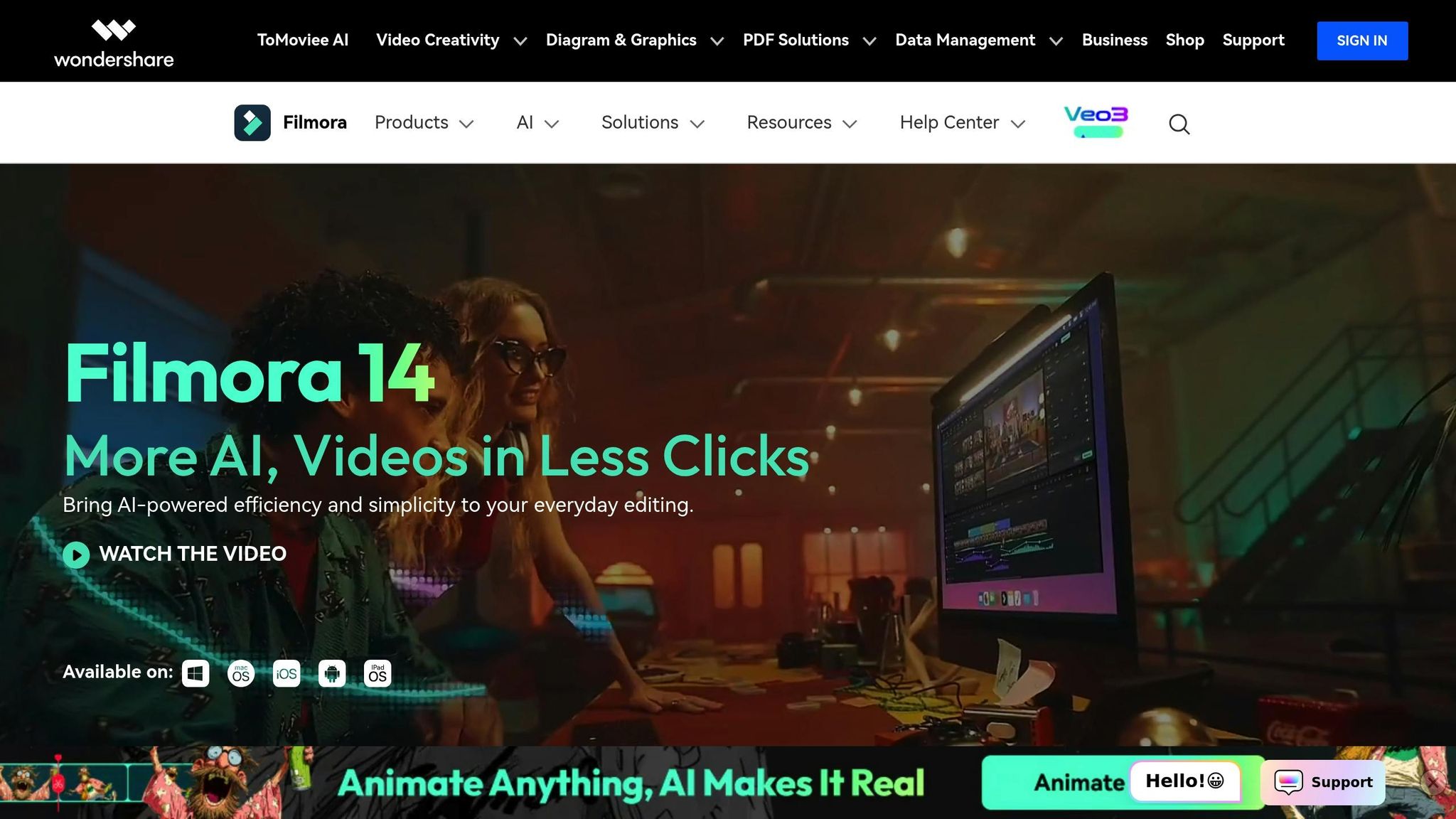
Wondershare Filmora strikes a fine balance between being easy to use and offering powerful tools, making it a go-to choice for creators who want professional-looking videos without spending hours mastering complex software. It’s particularly popular among YouTubers, social media creators, and small business owners looking to produce polished content with minimal hassle.
Platform Compatibility
Filmora is designed for both Windows and macOS, making it accessible to a wide range of users. Its system requirements are forgiving, which means even those with less powerful setups can benefit from its features. While it doesn’t have a dedicated mobile app, the companion app, FilmoraGo, brings some of its branding to mobile editing. That said, the main focus remains on desktop editing, where frequent updates introduce new effects, templates, and performance enhancements.
Editing Capabilities
Filmora packs a robust set of editing tools, catering to both beginners and those with more advanced needs. Its drag-and-drop timeline and magnetic tracks make organizing footage seamless, while features like keyframing give users more control over animations. For visuals, it offers built-in LUTs, color matching, and noise reduction, along with the ability to separate audio from video for precise sound adjustments.
For those diving into color correction, Filmora provides both automatic one-click tools and manual controls, including support for custom LUTs to create unique color profiles. Its effects library is packed with transitions, overlays, animated titles, and lower thirds to give videos a professional edge.
On the audio front, Filmora includes tools like audio ducking to balance sound levels and built-in music and sound effects to enhance projects. The option to separate audio tracks makes replacing dialogue or adding background music straightforward. Additionally, the integrated screen recording feature is a bonus for tutorial creators and gamers, allowing for a smooth workflow from capturing footage to editing.
Pricing
Filmora operates on a freemium model. The free version provides access to its editing tools, but exported videos come with a watermark and may have resolution restrictions. To remove these limitations, users can opt for paid plans available as either subscriptions or one-time purchases. These plans unlock higher export resolutions, additional features, and a library of effects and assets. For those needing advanced tools like motion tracking or enhanced color grading, there’s Filmora Pro. Paid plans also include regular updates, customer support, and educational discounts for students and teachers, making it a flexible option for a variety of users.
Tool Comparison Chart
When it comes to picking the perfect video editing tool, comparing features side-by-side can make the decision much easier. Below is a chart that breaks down platform compatibility, teleprompter functions, core editing features, and pricing (in US dollars) to help you find the right fit for your video creation needs.
| Tool | Platform Support | Teleprompter Features | Key Editing Functions | Pricing (USD) |
|---|---|---|---|---|
| Evelize | iOS, Android | Built-in teleprompter with adjustable scrolling speed, font size, and background color | 4K/60fps/HDR recording, trimming, cropping, social media presets, script management | Free trial (3 days), then ~$3.90/week, ~$10.40/month, or ~$39.00/year |
| iMovie | macOS, iOS | None | Basic trimming, transitions, color correction, audio editing, templates | Free |
| CapCut | Windows, macOS, iOS, Android, Web | None | Advanced effects, keyframe animation, multi-track editing, AI-powered features | Free |
| Adobe Premiere Pro | Windows, macOS | None | Professional color grading, multi-cam editing, motion graphics, audio mixing | ~$22.99/month (annual plan) |
| DaVinci Resolve | Windows, macOS, Linux | None | High-end color correction, Fairlight audio, Fusion VFX, multi-user collaboration | Free version; Studio version ~$295 one-time |
| InShot | iOS, Android | None | Mobile-friendly editing, filters, music library, aspect ratio presets | Free with ads (premium pricing varies) |
| Wondershare Filmora | Windows, macOS | None | Drag-and-drop timeline, effects library, screen recording, keyframing | Freemium model; paid plans remove watermark |
This breakdown is designed to help you match features with your creative goals, making it easier to choose the tool that complements your workflow.
Platform compatibility highlights some clear differences. CapCut is the most versatile, supporting major desktop, mobile, and web platforms. Meanwhile, iMovie sticks to Apple's ecosystem, offering a seamless, free option for macOS and iOS users. For those on Linux, DaVinci Resolve stands out as one of the few professional-grade tools available.
When it comes to teleprompter features, Evelize is in a league of its own. It’s the only tool on this list that integrates a teleprompter, allowing users to read scripts naturally while recording high-quality footage. This feature alone makes it a great pick for creators producing tutorials, presentations, or talking-head videos.
Pricing is another factor to consider. Both iMovie and CapCut are completely free, making them excellent choices for those on a tight budget. Adobe Premiere Pro, on the other hand, follows a subscription model at ~$22.99 per month, while DaVinci Resolve offers a free version alongside a one-time purchase option of ~$295 for its Studio version. Evelize offers flexible pricing plans, starting with a free trial and scaling up to annual subscriptions.
For mobile-first creators, Evelize, InShot, and CapCut provide excellent options with features tailored for on-the-go editing. Desktop users, however, may lean toward Adobe Premiere Pro or DaVinci Resolve for their advanced tools and ability to handle more complex projects. Evelize, with its teleprompter and editing combo, also appeals to creators looking for an all-in-one solution for efficient content production.
Final Thoughts
When choosing a video editing tool, focus on what aligns best with your content creation needs. Each tool in this list brings something unique to the table.
Evelize is particularly noteworthy for creators who rely on scripts. It combines professional video recording with a built-in teleprompter, eliminating the hassle of juggling multiple apps or devices. Whether you're filming tutorials, presentations, or talking-head videos, Evelize simplifies the process while delivering high-quality results with features like 4K resolution, 60 FPS recording, and HDR support. You can stay focused on delivering your message while ensuring top-notch output.
For those diving into detailed post-production, desktop tools like Adobe Premiere Pro and DaVinci Resolve offer advanced features such as color grading to give your videos a polished, consistent look. These tools are ideal for creators who want to refine every detail during editing.
If you're a mobile-first creator, apps like CapCut and InShot bring impressive editing power directly to your smartphone or tablet. CapCut, in particular, stands out with its cross-platform capabilities, making it easier to switch between devices without disrupting your workflow.
Ultimately, your choice depends on your goals, budget, and preferred workflow. Evelize can streamline recording and improve delivery with its teleprompter feature, while desktop tools shine in post-production. On a budget? Free tools like iMovie and CapCut are great starting points, while paid options like Adobe Premiere Pro and Evelize unlock more advanced features.
FAQs
What makes Evelize the perfect tool for mobile video creators?
Evelize makes professional video creation effortless for mobile users. Its built-in teleprompter lets you read scripts smoothly while recording, helping you deliver content with confidence. The app supports 4K resolution at 60 FPS and HDR for sharp, high-quality visuals. On top of that, platform-specific presets for cropping and aspect ratios ensure your videos are perfectly formatted for any social media platform or audience.
What is the pricing structure for Evelize compared to other popular video editing tools?
Evelize is a professional teleprompter app packed with advanced features, available through either a subscription plan or a one-time purchase. Although its exact pricing isn’t specified, it’s positioned to compete effectively within the professional video editing market.
For context, popular tools like Adobe Premiere Pro cost $20.99 per month, while Final Cut Pro can be purchased outright for $299.99. On the other hand, free options like DaVinci Resolve and VSDC offer robust editing capabilities without any cost. Evelize seeks to provide excellent value for creators looking for professional-grade tools tailored to their specific needs.
How should content creators decide between mobile and desktop video editing tools?
When choosing between mobile and desktop video editing tools, it all comes down to your specific needs, the quality you're aiming for, and how you like to work.
Mobile tools are perfect for quick edits, creating content for social media, or when you're on the go. They’re designed to be simple and easy to use, making them great for handling basic tasks.
On the flip side, desktop software shines when it comes to advanced features and precision. If you're working on a more complex or high-production project, the power and versatility of desktop tools can deliver professional-level results.
In short, if you need speed and convenience, mobile tools are your go-to. But for detailed, polished editing, desktop software is the better choice. It all depends on what your project demands.