How to Use a Teleprompter for Better Video Content

How to Use a Teleprompter for Better Video Content
Teleprompters are essential tools for creating professional videos. They display your script in front of the camera lens, allowing you to maintain eye contact with your audience while delivering your message clearly. This guide explains how teleprompters work, why they’re useful, and how to set them up for smooth, natural delivery.
Key Takeaways:
- What is a Teleprompter? A device that reflects text onto transparent glass in front of the camera, enabling seamless script reading while looking into the lens.
- Why Use It? Helps avoid forgetting lines, reduces filler words, and improves confidence on camera.
- Setup Tips: Position the teleprompter at eye level, ensure proper lighting, and test your setup for optimal performance.
- Delivery Tips: Adjust font size and scrolling speed to match your speaking pace. Practice to sound conversational and maintain steady eye contact.
- Best Practices: Organize scripts with clear sections, use short sentences, and rehearse with test recordings to refine your performance.
For added convenience, apps like Evelize simplify teleprompter use by offering customizable settings, built-in editing tools, and script management features. Whether you’re a beginner or an experienced creator, these tools can elevate your video production process.
What Teleprompters Are and How They Help Video Production
What is a Teleprompter?
A teleprompter, often called an autocue, is a device that displays a script or speech text to speakers while they’re on camera. It uses a clever optical setup: text from a computer or monitor is reflected onto a piece of clear glass or a beam splitter positioned in front of the camera lens. This setup allows speakers to maintain direct eye contact with the audience while effortlessly following their script, giving the impression of a natural and unscripted delivery.
Modern teleprompters have come a long way since their creation in 1950. Today, they’re equipped with software that controls the scrolling speed of the text and may include confidence monitors below the camera to further support a smooth performance. Their evolution has made them a staple in professional video production.
Why Use a Teleprompter
The design and functionality of teleprompters make them invaluable in video production. They tackle common challenges like stumbling over words, forgetting key points, or relying on filler words such as "um" or "uh". This is especially helpful when presenting intricate topics or when accuracy is critical.
Teleprompters also save time, both during recording and in post-production. For those who feel uneasy in front of the camera, they act as a safety net, reducing anxiety about forgetting lines. This allows creators to focus on their tone, expression, and overall delivery. Another major advantage is their ability to display scripts in multiple languages, making it easier to create content for diverse audiences.
These features make teleprompters a must-have tool for video creators, and Evelize takes this utility to the next level.
How Evelize Improves Teleprompter Use
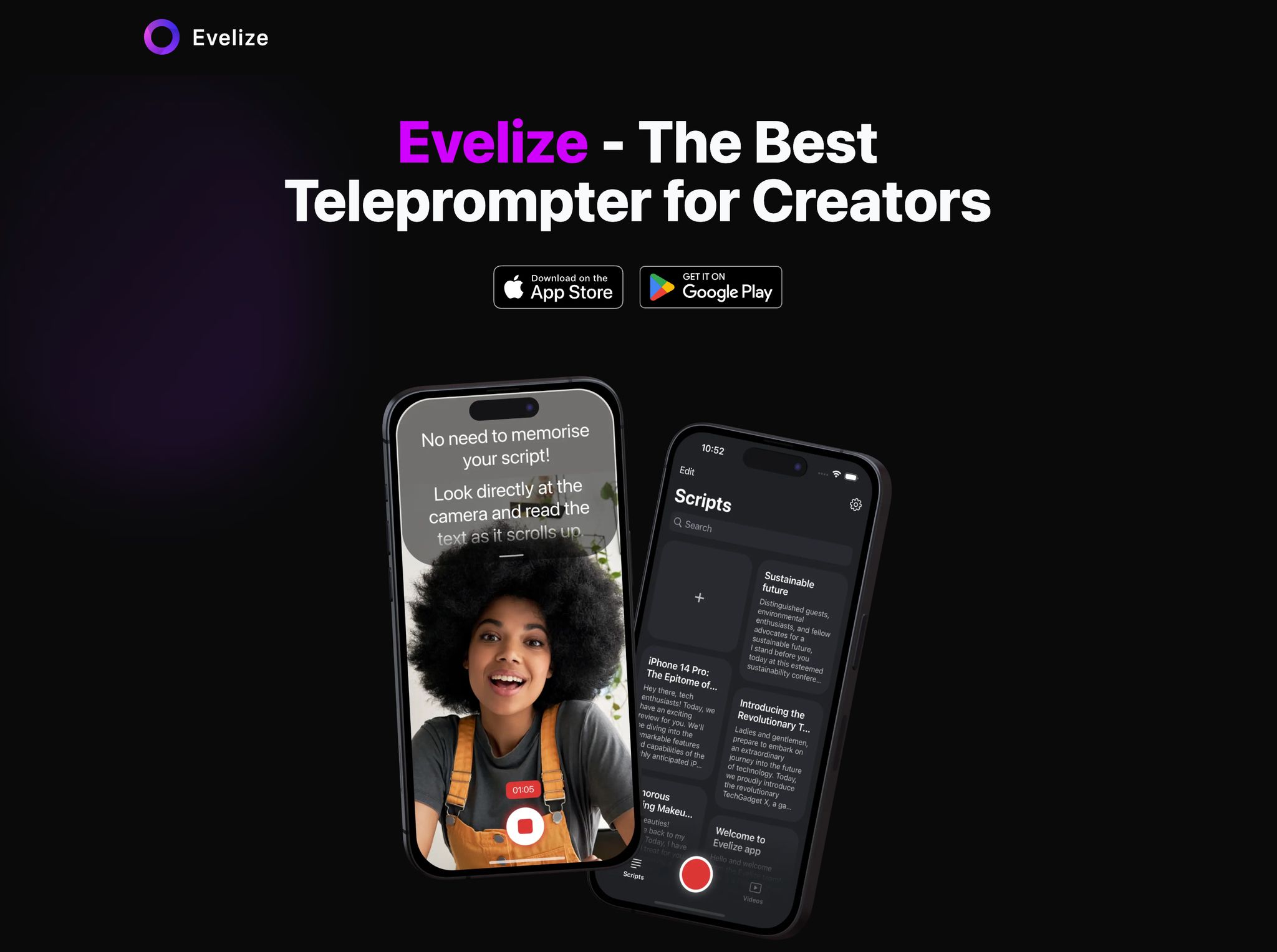 Evelize enhances teleprompter functionality with tools designed to simplify script management and customize the display. It lets users tweak settings like font size, margins, and scroll speed to match their natural speaking rhythm and style.
Evelize enhances teleprompter functionality with tools designed to simplify script management and customize the display. It lets users tweak settings like font size, margins, and scroll speed to match their natural speaking rhythm and style.
Its intuitive interface removes technical hurdles, making it accessible for both newcomers and experienced professionals. Evelize’s script management system ensures consistency, helping creators maintain a polished and professional look across all takes.
One of Evelize’s standout features is its ability to make teleprompter reading sound more conversational. By allowing scripts to be formatted with contractions and natural speech patterns, it helps users avoid robotic delivery, ensuring their performance feels genuine and engaging.
How To Use Teleprompters Like A Pro In Just 12 Minutes
How to Set Up Your Teleprompter for Best Results
Getting the setup right is crucial for achieving a smooth and professional performance with your teleprompter. Proper positioning, balanced lighting, and thorough testing can make all the difference in how you come across on camera.
Where to Place the Teleprompter and Camera
Start by positioning your camera at eye level. This helps maintain a natural look and avoids awkward angles. Use a tripod to adjust the height, and ensure the teleprompter is aligned so the camera captures your face directly. A good rule of thumb is to place the teleprompter about 5–15 degrees below your natural line of sight, which reduces eye strain during longer sessions.
The camera lens should sit roughly one foot away from your face and about six inches off-center. For the best results, sit approximately 8–10 feet from the teleprompter. Adding visual markers near the lens can also help you stay focused on where to look.
Once your teleprompter and camera are in place, it’s time to think about framing and lighting.
Camera Framing and Lighting Setup
Align the camera lens with the center of the teleprompter glass at eye level. This setup helps you maintain natural eye contact with your audience, making your delivery feel more authentic. To avoid glare, avoid shining direct light on the teleprompter glass. Instead, light yourself evenly from the front.
For a polished look, use a three-point lighting setup: a key light, fill light, and backlight. Position the lights slightly above you and angle them downward for a soft, flattering effect. Layering your light sources creates a balanced appearance, and it’s important to check for any reflective surfaces - like glasses or mirrors - that could cause unwanted glare. If you're working with natural light, shooting during the golden hour or using diffusers and reflectors can help soften harsh shadows. A white or gray card can also help you balance colors accurately.
Testing Before You Record
Once your setup is complete, run a quick test to ensure everything is working perfectly. Before you dive into your final recording, do a trial run to confirm the script alignment, text visibility, and scroll speed. This is also a great time to check your lighting and audio. If the text is difficult to read or your eyes are moving too much, tweak the font size, contrast, or scrolling speed.
Practicing is just as important as testing. Nirav Shastri, Marketing Head, offers this advice:
"Practicing multiple times is key to perfecting teleprompter use. Start with a read-through to familiarize yourself with the script, then progress to full rehearsals where you focus on delivery. Record a few practice sessions to review your performance and identify areas for improvement."
Finally, review your test footage carefully. Pay attention to your eye contact, delivery, and overall performance. Look out for technical issues like sound clarity or focus problems, and make adjustments as needed. If you spot glare on the teleprompter, fine-tune your lighting setup until it’s resolved.
With these steps, you’ll be well-prepared to deliver a confident and polished performance.
How to Adjust Teleprompter Settings for Natural Delivery
Fine-tuning your teleprompter settings can make the difference between sounding robotic and delivering a smooth, engaging presentation. By tweaking font size, scrolling speed, and script layout, you can tailor the experience to match your personal speaking style.
Setting Font Size and Scrolling Speed
The font you use and its size play a big role in how easily you can read and deliver your script. Sans-serif fonts like Arial or Verdana are ideal for teleprompters because they’re clean and easy on the eyes. Stick to a font size between 36–48 points for clear visibility, even during extended sessions. For added comfort, set line spacing between 1.5 and 2.0 - this extra spacing helps reduce strain and improves readability.
"The physical format of teleprompter text directly impacts cognitive processing speed" - Dr. Lisa Chen, Cognitive Psychologist
When it comes to scrolling speed, aim for a pace that matches your natural speaking rhythm. For technical scripts, a speed of 100–150 words per minute works well, while standard narration is typically best at 150–180 words per minute. If you find yourself struggling to keep up or stumbling over words, slow the scroll speed or increase the font size. You can even adjust the speed for specific sections to allow for pauses or to emphasize certain points.
Experiment with these settings to find what feels right for you. If your eyes are darting around or you’re tripping over phrases, take the time to tweak the speed or font size until everything flows naturally.
How to Organize Scripts
A well-organized script is just as important as proper settings. Before uploading your script, read it aloud to spot any awkward phrases or tricky passages that might throw you off during delivery.
Break your script into clear sections with bold headings to highlight key points. This not only helps you stay on track but also adds a sense of authority and structure to your delivery. Short sentences and natural paragraph breaks make the script easier to read, while also giving you built-in pause points. If your script includes complex terms or names, consider adding short notes in parentheses to guide your pronunciation or emphasis.
Using Evelize's Customization Options
Evelize takes script management to the next level with its range of customization tools. The app allows you to create, organize, and search scripts directly within its platform, making it easier to manage your workflow.
One standout feature is the ability to adjust the background color to match your lighting conditions, ensuring the text remains easy to read. You can also edit your script in real time, locate specific sections quickly, and juggle multiple projects - all without breaking your focus.
With these tools, you can fine-tune your teleprompter setup to fit your environment. Position your device so you can comfortably read the text while maintaining eye contact with the camera. Then, adjust the display settings until everything feels natural. These small adjustments let you focus entirely on delivering professional, engaging content without getting distracted by technical hiccups.
sbb-itb-4a26d6a
How to Deliver Content Confidently with a Teleprompter
Once your teleprompter is set up and ready to go, the next step is delivering your content in a way that feels natural and engaging. The goal is to connect with your audience while reading from the screen, keeping your voice steady, and building confidence through practice.
How to Maintain Eye Contact and Natural Expression
Eye contact is one of the most important ways to connect with your audience. When people feel like you're speaking directly to them, they're more likely to trust what you're saying and stay tuned in.
"Maintaining eye contact builds trust and commands attention, making your message resonate more deeply." - Nirav Shastri, Marketing Head, FoxCue
To create the illusion of direct eye contact, focus on reading from the top portion of your teleprompter screen. This keeps your gaze close to the camera lens, making it seem like you're looking right at your viewers. If your teleprompter app has a distracting top menu, remove it so you can focus on the text near the lens.
A good rule of thumb is the 80/20 rule: spend about 80% of your time looking directly at the lens and the other 20% glancing away naturally. Some speakers prefer a 70/30 split for a more conversational vibe. These small breaks in eye contact prevent you from appearing overly intense or robotic.
Another tip is to hide your self-view window on video platforms. Watching yourself can be distracting and may cause you to focus on your image instead of the camera.
If direct eye contact feels awkward, try looking slightly above or to the side of the lens. This trick helps you appear more relaxed while still giving the impression of eye contact. You can also practice focusing on your audience's "foreheads" to simulate eye contact without the discomfort of staring directly.
Once you've nailed your visual connection, it’s time to work on your voice and pacing.
Voice Control and Pacing Techniques
Your voice plays a huge role in how your message is received. The right tone, pace, and variation can turn a scripted delivery into a captivating performance.
Start by taking deep breaths before you record. This helps calm your nerves, steady your pace, and release tension in your throat and shoulders. Most professional speakers aim for a pace of 140-160 words per minute, but you should adjust to what feels natural for you.
"When you free speakers from the burden of remembering every word, you unlock their ability to focus on delivery elements that truly matter - voice modulation, emphasis, and emotional connection." - Dr. Michael Chen, Neuroscientist specializing in performance psychology
Break your script into smaller, manageable chunks. This makes it easier to read and helps you maintain a smooth rhythm. If a section feels tricky, slow down the teleprompter's scroll speed so you can deliver the words naturally.
Keep your audience engaged by varying your tone and pitch. Highlight key points with changes in vocal inflection, and use deliberate pauses to emphasize important ideas. Pauses also give you a moment to breathe and reset if you’re speaking too quickly.
Visualizing the emotions and key messages you want to convey can also make a big difference. When you connect with your content on an emotional level, your delivery feels more genuine and engaging. Pair this with natural gestures and facial expressions to enhance your message, even when you're reading from a script.
Now that you’ve worked on your voice and pacing, it’s time to put everything into practice.
Practice with Test Recordings
Confidence comes from preparation. Practicing with test recordings is one of the best ways to refine your teleprompter skills and ensure your final delivery feels polished.
Start by recording yourself reading the entire script at least once before the official take. Watch the playback to evaluate your eye contact, pacing, and overall delivery. Look for moments where you seem like you're reading instead of speaking naturally, and identify areas where your rhythm falters.
During practice, use a slower scroll speed and gradually increase it until you find the pace that matches your natural speaking style. This step-by-step approach helps you feel more in control of the delivery.
Position a mirror behind your camera to simulate audience feedback. This allows you to monitor your facial expressions and body language, helping you adjust your performance to appear more engaging.
Ask for feedback from trusted colleagues or friends. An outside perspective can highlight issues you might miss, like monotone delivery or inconsistent eye contact. If possible, work with a vocal coach to fine-tune your speaking techniques for teleprompter use.
Finally, focus on consistency across multiple takes. Record the same section several times and compare the results to determine what works best. Pay attention to how your energy and delivery improve with each attempt, and pinpoint the conditions that help you perform at your best.
Building confidence with a teleprompter takes time and practice. Even seasoned presenters need to refine their skills to strike the perfect balance between reading a script and delivering naturally. With regular test recordings, you’ll become more comfortable with the process, allowing you to focus on connecting with your audience.
Evelize: A Complete Teleprompter App for Creators
Finding the right teleprompter app can make or break your video production workflow. Evelize combines teleprompter functionality with professional video editing tools, making it easier for creators to produce polished, high-quality content. By addressing both the recording and editing phases, Evelize simplifies the entire production process. Let’s dive into its standout features that enhance both efficiency and creativity.
Main Features of Evelize
Evelize supports 4K recording, 60 FPS, and HDR, ensuring your videos are sharp, smooth, and vibrant. The teleprompter features are equally impressive, offering adjustable scrolling speeds and font sizes. You can even customize the background color to improve readability, no matter the lighting conditions.
For social media creators, Evelize provides pre-set formats tailored for platforms like Instagram Stories, YouTube Shorts, and LinkedIn. It also supports landscape mode, giving you more flexibility in framing your shots.
What really sets Evelize apart is its built-in video editor. You can trim and crop your footage directly within the app, eliminating the need for external software. The "select best take" feature simplifies the process of choosing your strongest performance, saving you time and effort during post-production.
With its lightweight design and high user ratings, Evelize is a powerful tool for anyone looking to streamline their content creation process.
Evelize Pricing Plans
Evelize offers pricing options that cater to a wide range of creators and budgets. Beginners can start trying with the free version, which provides access to basic teleprompter features, an affordable premium subscription is required in order to export the videos
For those requiring advanced tools, Evelize offers subscription plans through in-app purchases:
- Free Trial: $0.00 – Best way to get started. Full access to all features
- Weekly: $2.99 – Ideal for short-term projects
- Monthly: $7.99 – Perfect for regular content creators
- Yearly: $29.99 – The best value, averaging around $2.50 per month when paid annually
| Plan | Price | Best For |
|---|---|---|
| Free Trial | $0.00 | Best way to get started. Full access to all features |
| Weekly | $2.99 | Short-term projects |
| Monthly | $7.99 | Regular content creators |
| Yearly | $29.99 | Professional creators (best value) |
How Evelize Simplifies Script Management
Effortless script management is crucial for smooth teleprompter delivery, and Evelize delivers with its comprehensive organizational tools. The app includes a script library where all your content is stored in one central location. Its built-in search function allows you to quickly locate scripts using keywords, making it easy to manage even a growing library of content.
"This app has become my go-to for video creation and storytelling... I can effortlessly record and deliver scripted videos without even thinking about the words I need to say, they just flow!" - selavant
Evelize’s clean interface is beginner-friendly, while its customization options allow experienced creators to tailor the app to their specific needs. The seamless integration between the script library and teleprompter display ensures a smooth transition between writing, editing, and recording, making the entire production process feel effortless.
Conclusion: Using Teleprompters to Create Better Video Content
Using a teleprompter effectively can transform your video content, giving it a polished, professional edge. By focusing on proper setup, thoughtful customization, and confident delivery, you can create videos that truly connect with your audience and convey your message clearly.
Setup is where it all begins. Positioning your camera correctly with the teleprompter screen is essential for maintaining eye contact with your viewers. Studies have shown that consistent eye contact significantly improves audience retention, making it a powerful tool for keeping your message memorable.
Customization and delivery are equally crucial. Adjusting your teleprompter settings - like font size, scrolling speed, and script layout - ensures your delivery feels natural and smooth. Treat the teleprompter as a guide rather than a crutch, allowing your personality to shine through. Plus, using a teleprompter can reduce the stress of memorizing scripts, helping you appear more relaxed and authentic.
Tools like Evelize make teleprompter use even easier by combining 4K recording, built-in editing features, and seamless script management. This all-in-one app lets you focus on crafting engaging content rather than juggling technical details.
FAQs
How can I sound more natural when using a teleprompter?
To come across naturally while using a teleprompter, try reading just a bit ahead of the text. This helps you keep a smooth, conversational flow. Make sure the teleprompter is positioned at eye level and set at a comfortable distance so you can maintain steady eye contact with the camera.
Mix up your tone, pause naturally, and incorporate facial expressions and gestures to make your delivery feel more engaging. Think of the script as a guide for a conversation, not something to recite exactly. With consistent practice, you'll gain confidence and look more genuine on camera.
What’s the best way to set up your lighting and camera when using a teleprompter?
To get professional-quality results with a teleprompter, lighting and camera placement play a crucial role. Start by positioning your lights at an angle to avoid reflections on the teleprompter glass. Slightly tilting the lights away from the glass can help prevent glare. Opt for soft, diffused lighting to evenly brighten your face and eliminate harsh shadows.
When it comes to the camera, make sure it’s set at eye level and positioned directly behind the teleprompter. This setup helps you maintain a natural and direct connection with your audience. Ideally, the camera should be placed about 3 to 5 feet away from you. This distance captures clear facial expressions without any distortion. With these adjustments, you’ll achieve a polished and professional on-screen presence.
How does the Evelize app make using a teleprompter easier for beginners and experts alike?
The Evelize app makes using a teleprompter straightforward and user-friendly, catering to both beginners and seasoned creators. If you're just starting out, features like adjustable scrolling speed and font size customization allow you to follow scripts effortlessly and with confidence.
For those with more experience, Evelize provides easy-to-use editing tools, letting you tweak and perfect your content right on the spot. This ensures your delivery stays polished and professional.
Whether you're creating your first video or crafting high-quality productions, Evelize adapts to your workflow, making the teleprompter process smooth and efficient.